home.lab: Servers and clients (part 3)
It is time to setup some servers and clients. First I install Windows Server which will act as an AD. I’m going to install “Desktop experience” version just to make the initial setup a bit easier. Second AD is going to be core install and perhaps later on I’ll remove the first AD and replace that with core install as well.
I’m going to need few client computers as well, idea is to setup 2-3 Windows 10 clients and 2-3 RHEL/Centos clients.
ISO-images
You can download evaluation versions of Microsoft products from Microsoft Evaluation Center. Server products are active for 180 days and client versions for 90 days.
There are so many Linux distributions this day that it might be difficult to decide which is the “best” option. I’ll use Debian, Ubuntu and Centos in my lab. Linux clients and servers will be domain joined as well. I might later add some services to “DMZ” but will see when we get there.
AD-server
Installation of Windows 2019 standard server is very easy. Only things you need to set are the network settings, language and keyboard layout. At this point I’ll let server get its IP-address from the DHCP. I’ll change that to static IP once install is finnished.
Basic configuration
AD server should have:
- static ip
- recognizable name like ad01 or something similar
Before adding any features or roles it is a good idea to update server with latest patches. Note that if your server doesn’t have an internet connectivity it will fail activation and your server will shutdown occasionally.
Adding ADDS role
Now that everything is ready, I add Active Directory Domain Services and promote server to domain controller. Create new forrest named home.lab and add this server as an AD for that forrest.
Windows clients
After downloading ISO-image from Microsoft I installed Windows 10 client and joined it to my home.lab domain.
Install is pretty straightforward, but when you get to the point where installer wants to create account for you, you need to either choose “Create local account” or if that is not available you need to give installer some bogus email address such as [email protected] which is not valid domain name. After that installer will ask you to provide a local username and password and install continues normally.
After install has finnished I add static IP-address and join client computer to the domain.
Windows clients are located @VLAN10
Linux clients
I’ll use Centos as an example how to join Linux client to AD. There are many good posts already on the internet so I’m not going to write new guide how to do that.
Install should be pretty easy and now we have DC and few clients installed.
Linux clients are located @VLAN20
At this point my lab network looks like this:
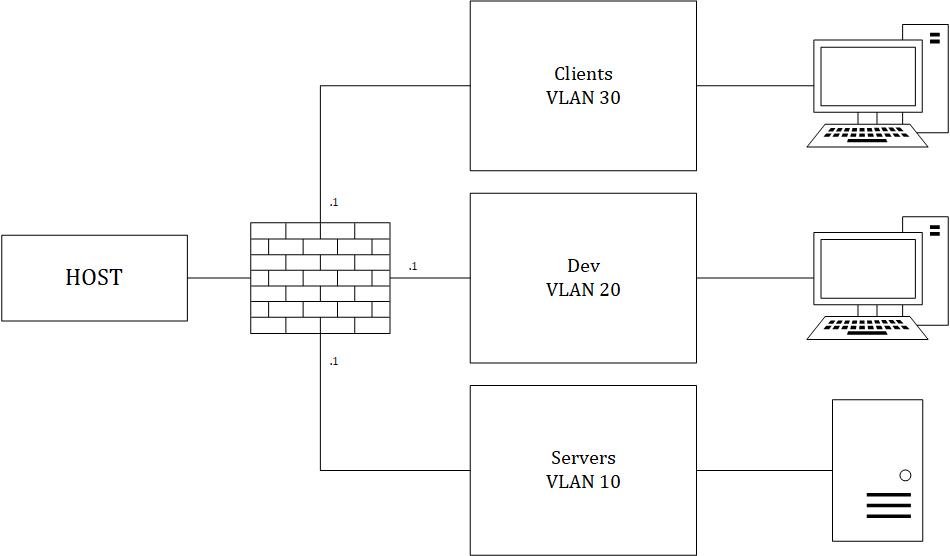
Ok, that’s it. Hopefully you got something out of this and I’ll see you in next post.